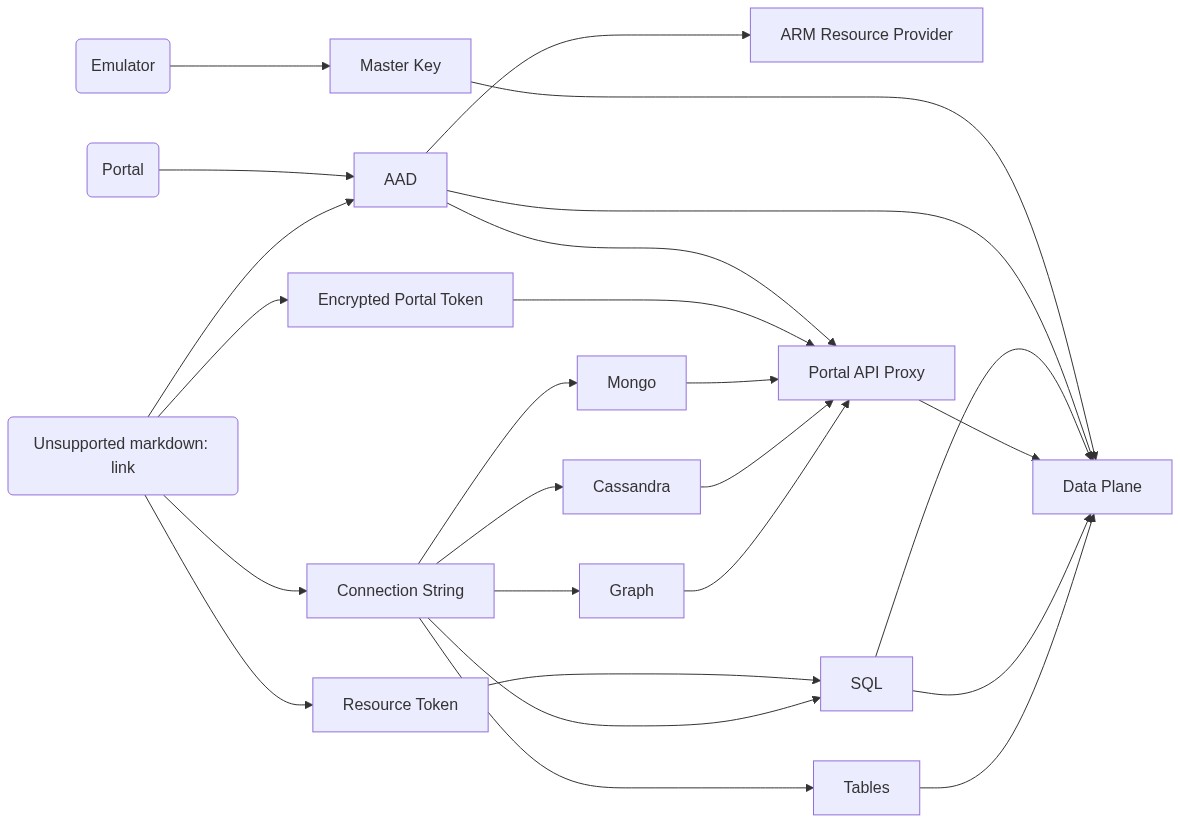* keyboard navigation for defects 1722611,1722618 * Fixes for keyboard navigation of add new clause,edit,remove property,insert filter line, remove filter line * Revert "keyboard navigation for defects 1722611,1722618" This reverts commit9383609a22. * html,css changes corected after reversion * Revert "html,css changes corected after reversion" This reverts commit712e0e0c1e. * committing changes for the keyboard navigation * format fixes * changes to addcollectionpanel.test.tsx snp file * changes in infotooltip for defct * Revert "changes in infotooltip for defct" This reverts commitca9833e208. * commit for tooltip in defect 1704149 * Revert "commit for tooltip in defect 1704149" This reverts commit44766e8213. * InfoTooltip changes * update snapshot * defect1722595 Bug 1722595: [Screen readers Azure Cosmos DB Scale& Settings: Screen reader (NVDA) is not announcing status message which is displayed on the screen after radio button is selected under scale tab. * more options in delete entity dialog is not accessible through keyboard * Revert "more options in delete entity dialog is not accessible through keyboard" This reverts commit23a05ef18e. * more options in delete entity dialog is not accessible throgh keyboard * remove native html with role='alert' for messagebar * role added for messagebar fluentui component
Cosmos DB Explorer
UI for Azure Cosmos DB. Powers the Azure Portal, https://cosmos.azure.com/, and the Cosmos DB Emulator
Getting Started
npm installnpm run build
Developing
Watch mode
Run npm start to start the development server and automatically rebuild on changes
Hosted Development (https://cosmos.azure.com)
- Visit:
https://localhost:1234/hostedExplorer.html - The default webpack dev server configuration will proxy requests to the production portal backend:
https://main.documentdb.ext.azure.com. This will allow you to use production connection strings on your local machine.
Emulator Development
- Start the Cosmos Emulator
- Visit: https://localhost:1234/index.html
Setting up a Remote Emulator
The Cosmos emulator currently only runs in Windows environments. You can still develop on a non-Windows machine by setting up an emulator on a windows box and exposing its ports publicly:
-
Expose these ports publicly: 8081, 8900, 8979, 10250, 10251, 10252, 10253, 10254, 10255, 10256
-
Download and install the emulator: https://docs.microsoft.com/en-us/azure/cosmos-db/local-emulator
-
Start the emulator from PowerShell:
> cd C:/
> .\CosmosDB.Emulator.exe -AllowNetworkAccess -Key="<EMULATOR MASTER KEY>"
Portal Development
- Visit: https://ms.portal.azure.com/?dataExplorerSource=https%3A%2F%2Flocalhost%3A1234%2Fexplorer.html
- You may have to manually visit https://localhost:1234/explorer.html first and click through any SSL certificate warnings
Testing
Unit Tests
Unit tests are located adjacent to the code under test and run with Jest:
npm run test
End to End CI Tests
Jest and Puppeteer are used for end to end browser based tests and are contained in test/. To run these tests locally:
- Copy .env.example to .env
- Update the values in .env including your local data explorer endpoint (ask a teammate/codeowner for help with .env values)
- Make sure all packages are installed
npm install - Run the server
npm run startand wait for it to start - Run
npm run test:e2e
Releasing
We generally adhere to the release strategy documented by the Azure SDK Guidelines. Most releases should happen from the master branch. If master contains commits that cannot be released, you may create a release from a release/ or hotfix/ branch. See linked documentation for more details.
Architecture
Contributing
Please read the contribution guidelines.