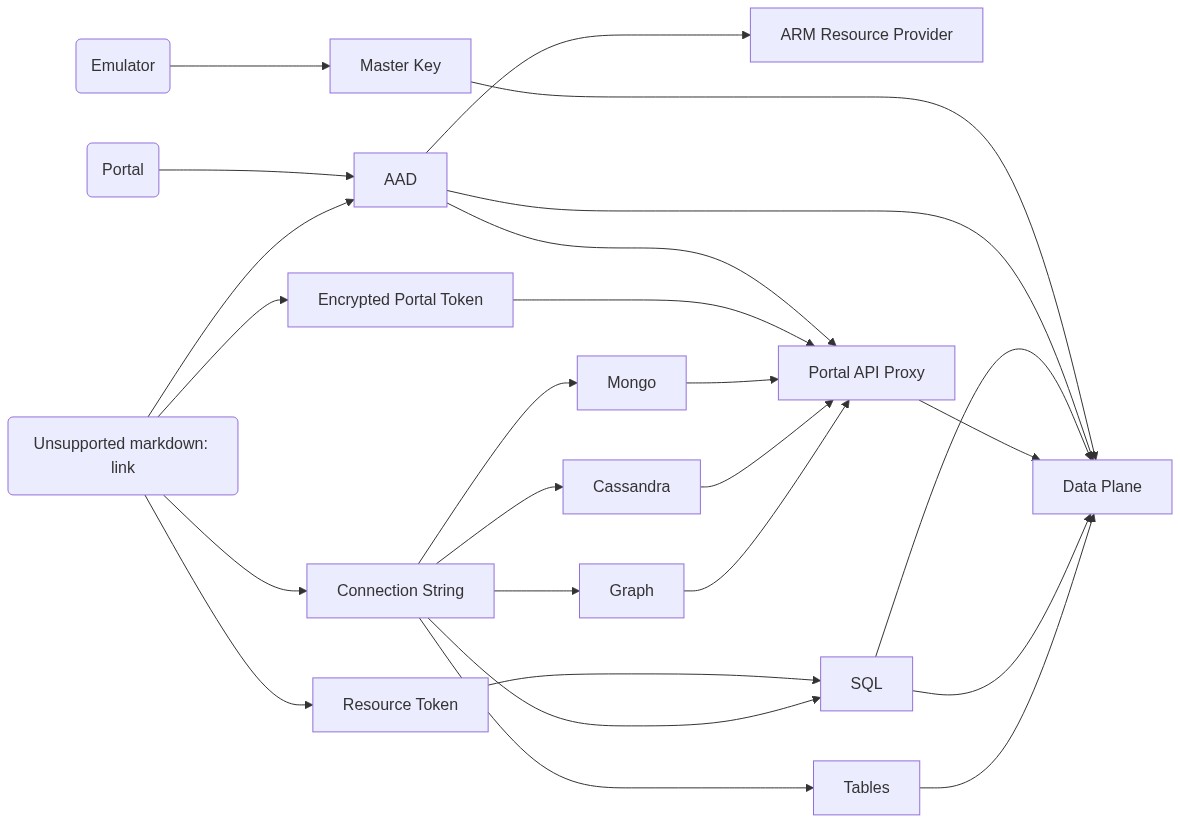* master pull * Reverting .npmrc file * Removed logging userContext * Prettier run * Added support for opening CosmosDB Account without clicking database tab * Reverting change in settings.json * Prettier run * Added check if the link closed * Added check if the link didn't closed * Check if VS Code was opened, if not popup with download button link * Prettier run * Redirect to Download VS Code if not opened * Added error message to VS Code timeout and redirect * Fixing baseUrl from testing * Increased timeout for when user is asked to open VS Code * switched to iframe for redirects * Fixed VS Code url * Removed insider url * Added log messages * Added link to vCore data explorer dashboard * Increased timeout to 2.5 secs to see if that helps with VS Code open popup * Changed to dialog box * Changed param name * Increase startTime for extra popup * Changed to dialog box only when no VS Code detected * Fixed vscode url * Changed title back to Open CosmosDB in VS Code * Added text on required extensions * Removed text on required extensions as it will prompt by default * Fixed wording and Primary Button timeout * Spelled out VS Code * Removed console log of timeout * Updated snapshots and lowered timeout * Remove VS Code button from Gremlin * Prettier run on CommandBarComponentButtonFactory * Changed from referencing location to a link * Prettier run * Reverting back to popup for opening * Updated unit test snapshots * Added vscode: to Content Security Policy * Reverting back to popup only if opening times out
Cosmos DB Explorer
UI for Azure Cosmos DB. Powers the Azure Portal, https://cosmos.azure.com/, and the Cosmos DB Emulator
Getting Started
npm installnpm run build
Developing
Watch mode
Run npm start to start the development server and automatically rebuild on changes
Hosted Development (https://cosmos.azure.com)
- Visit:
https://localhost:1234/hostedExplorer.html - The default webpack dev server configuration will proxy requests to the production portal backend:
https://cdb-ms-mpac-pbe.cosmos.azure.com. This will allow you to use production connection strings on your local machine.
Emulator Development
- Start the Cosmos Emulator
- Visit: https://localhost:1234/index.html
Setting up a Remote Emulator
The Cosmos emulator currently only runs in Windows environments. You can still develop on a non-Windows machine by setting up an emulator on a windows box and exposing its ports publicly:
-
Expose these ports publicly: 8081, 8900, 8979, 10250, 10251, 10252, 10253, 10254, 10255, 10256
-
Download and install the emulator: https://docs.microsoft.com/en-us/azure/cosmos-db/local-emulator
-
Start the emulator from PowerShell:
> cd C:/
> .\CosmosDB.Emulator.exe -AllowNetworkAccess -Key="<EMULATOR MASTER KEY>"
Portal Development
- Visit: https://ms.portal.azure.com/?dataExplorerSource=https%3A%2F%2Flocalhost%3A1234%2Fexplorer.html
- You may have to manually visit https://localhost:1234/explorer.html first and click through any SSL certificate warnings
Testing
Unit Tests
Unit tests are located adjacent to the code under test and run with Jest:
npm run test
End to End CI Tests
Jest and Puppeteer are used for end to end browser based tests and are contained in test/. To run these tests locally:
- Copy .env.example to .env
- Update the values in .env including your local data explorer endpoint (ask a teammate/codeowner for help with .env values)
- Make sure all packages are installed
npm install - Run the server
npm run startand wait for it to start - Run
npm run test:e2e
Releasing
We generally adhere to the release strategy documented by the Azure SDK Guidelines. Most releases should happen from the master branch. If master contains commits that cannot be released, you may create a release from a release/ or hotfix/ branch. See linked documentation for more details.
Architecture
Contributing
Please read the contribution guidelines.